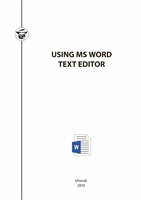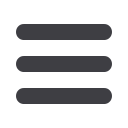

11
Figure 5. Insert tab> Links> Hyperlinks
Figure 6. Insert Hyperlink Dialog window and the place in the document
3.8.3. Let’s consider how to make a hyperlink pointing to some place in
the same document. Before creating such a hyperlink, you should to do some
preparation by creating bookmarks in the required places or by applying
heading styles to the headings in the text. Next, in the
Insert Hyperlink
box in
the
Link to
section select
Place in the document
and then select the item we
need in the opened list of the headings and bookmarks.
3.8.4. There is also the possibility to create a hyperlink in Word that points
to a specific bookmark in another Word document. To do this, when creating a
hyperlink, select the desired file using the explorer, and then click the
Bookmark
button, after which a list of all available bookmarks in the selected filewill appear.
4. REQUIREMENTS FOR THE DESIGN OF REFERENCES
(THE LIST OF LITERATURE AND ELECTRONIC RESOURCES)
It is obligatory to arrange references in a numbered list in alphabetical
order beginning with a new page. The number of sources is 5–8.
The source of information for description is the title page (for books), the
first page of the text (for articles), the title screen (for electronic resources).
Details are given under the link: General requirements and rules of
compilation.
http://docs.cntd.ru/document/gost‑7–1-2003‑sibid [10].