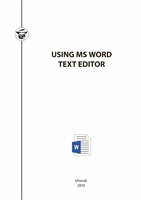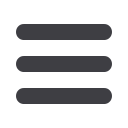
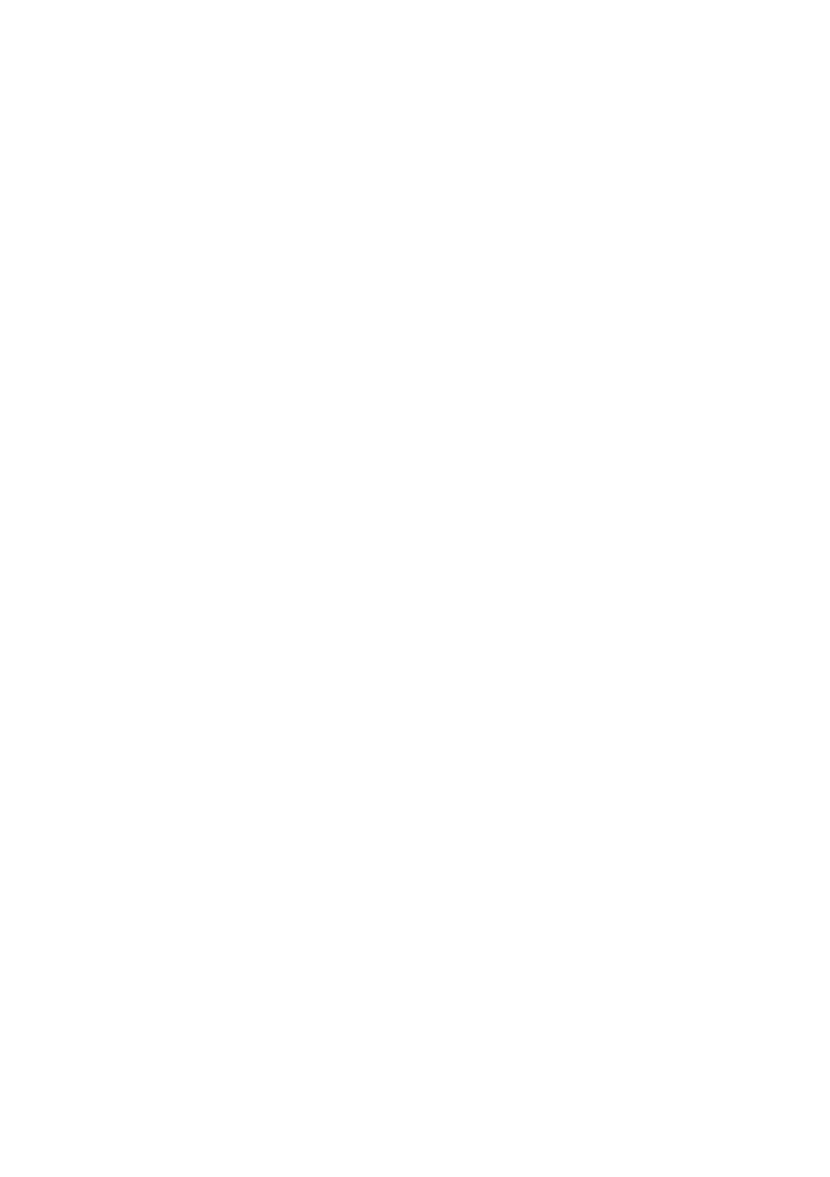
3.3. Editing the document
Editing
includes making changes in the document, checking the spelling
and grammar, selecting style. You can also replace words or text fragments
(paragraphs) using the
Find
and
Replace
tools. The spelling check is
performed at the final stage, using the
Review
tab >
Spelling and Grammar
.
When editing documents, you can use different modes (
View
tab >
Document Views)
:
full screen reading
(allows you to view the document in
full screen mode),
print layout
(allows print previewing),
Web layout
,
outline
(allows you to see the document headings and find out their subordination)
and
draft
(the mode of quick document editing).
3.4. Formatting the document
Formatting the document
means designing it, this is associated with three
operations: formatting
characters
, formatting
paragraphs
and formatting
pages
. The main unit of formatting is a paragraph that can contain a text, a
table and graphics, and other objects.
3.4.1.
Formatting
characters
.
Home
tab
> Font
allows using different
font options: selecting and changing font types, font sizes, font styles, font
colors, and character spacing, setting characters in small capital letters, as
superscript or subscript, etc.
3.4.2.
Formatting the paragraph
.
Home
tab >
Paragraph
allows
choosing indentation and spacing, position on the page, text alignments,
tabulation, spacing between the lines, paragraph design, spacing before and
after the paragraph and first line indentation in the dialog box (Fig. 2).
Inserting lists into the text (a numbered, bulleted or multi-level list) is
done by clicking on the numbering icon, bullets icon or multi-level icon at
the top of the screen in the menu ribbon.
Aparagraph mark is a non-printable character that contains all parameters
for formatting the corresponding paragraph.
3.4.3.
Formatting the page
.
Page Layout
tab
> Page Setup
(Fig. 3)
allows adjusting margins, page orientation and page sheet size, inserting
columns and page breaks.